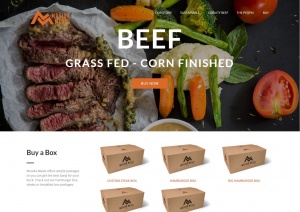Adobe Illustrator: Type on Open Paths
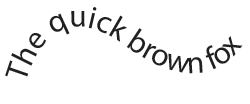 This may be elementary to some, but type on open paths is an essential tool for any Adobe Illustrator user. This technique is very simple, but it can be invaluable when creating everything from logos to graphs. Here is is in three easy steps.
This may be elementary to some, but type on open paths is an essential tool for any Adobe Illustrator user. This technique is very simple, but it can be invaluable when creating everything from logos to graphs. Here is is in three easy steps.
- Start by drawing a line with any of the path tools. Pen (p), pencil (n) or paintbrush (b). It doesn't matter.
- Next choose the type (t) tool from your tool box.
- Place the cursor over your open path, click and start typing. There you go your text will conform to what ever path you have drawn.
Positioning can be tricky using this method. Luckily you have options of where the text will "ride" along the path. With your object selected, from the menu choose Type > Type on path > Type on a Path Options. Here you can choose how you would like your text to align to the path. Choices include: Ascender, Descender, Center and Baseline. From this menu you can also adjust spacing and Effects.
With this tool in your arsenal you will be unstoppable!



 RSS Feed
RSS Feed